Your basket is currently empty!

🎛️ This AI Feature Will Improve Your mixes and Masters Instantly
Have you ever wondered how top producers get their mixes sounding so finished and balanced?
What if I told you there’s a simple trick you can use to achieve that same professional polish — without endless processing?
Today, I’ll show you how to analyse your mix with AI-powered EQ matching. This technique can dramatically improve your projects, and it’s something I use on every single mix I handle.
🔍 The Secret: Match EQ in Ozone 11
The feature lives inside Ozone 11, and it’s called Match EQ.
But don’t worry — if you don’t own Ozone, you can still apply the same idea manually. In a moment, you’ll understand exactly how.
Here’s how the process works.
🎶 Step 1: Load Ozone 11 on Your Master Bus
First, open Ozone 11 on your master bus and load the Match EQ module.
Next, you’ll need a reference track. But not just any track will work — it should meet a few key requirements:
- ✅ Professionally released and properly mastered
- ✅ Lossless format (WAV, FLAC, AIFF) for accuracy
- ✅ Same genre as your mix
Every genre has unique tonal and dynamic traits. By choosing a reference that matches your style, you’ll get much more relevant feedback.
🎛️ Step 2: Analyse with Match EQ
Now, play your reference track and hit capture on Ozone. It will analyse its spectrum in just a few seconds.
Then, play and capture your mix — and here’s where the magic happens.
Ozone compares the two and generates a suggested EQ curve for your track.
But here’s the catch: don’t commit blindly.
This is an analytical tool, not a shortcut to mastering.
🎚️ Step 3: Smooth and Adjust
The default curve is usually too steep and aggressive. Instead, set the Smoothing to 100%, then carefully adjust the Amount slider.
This gives you a broad, subtle correction — highlighting tonal imbalances in your mix.
From here, you’ve got two options:
- Apply the curve directly to your master bus
- Fast, simple, but limited
- Essentially a form of quick mastering
- Use the curve as a guide (recommended)
- Go back into your mix and fix the issues directly
- Preserves your creative intent
- Gives your mastering engineer a cleaner foundation
🎵 Practical Fixes (Examples)
- If your curve shows too much bass → lower the bass, 808, or kick fader.
- If it shows a lack of top end → add brightness to the vocals, making them sparkle and cut through.
These small adjustments before the mix is even finished can dramatically improve your master.
🛠️ No Ozone? Do It Manually
If you don’t have Ozone 11, you can still apply the same method:
- Load your reference track into your session
- Match its volume to your mix
- Switch back and forth at the same loudness
Often, you’ll immediately hear flaws more clearly.
And if you don’t notice much difference? That’s a great sign — it could mean your mix is already in great shape for mastering!
✅ Final Thoughts
AI tools like Match EQ aren’t about replacing your ears — they’re about giving you a clearer perspective. Used properly, they can:
- Expose hidden tonal imbalances
- Help you mix with more confidence
- Improve your masters before the mastering stage even begins
Try this workflow on your next project, and you’ll notice your mixes sounding cleaner, clearer, and closer to release-ready.
And if you’re unsure how to export your track properly for mastering, I’ve got another guide walking you through that step — check it out next!
Before you send you mix for mastering…
WATCH THIS!
tags
categories
Leave a Reply
You must be logged in to post a comment.

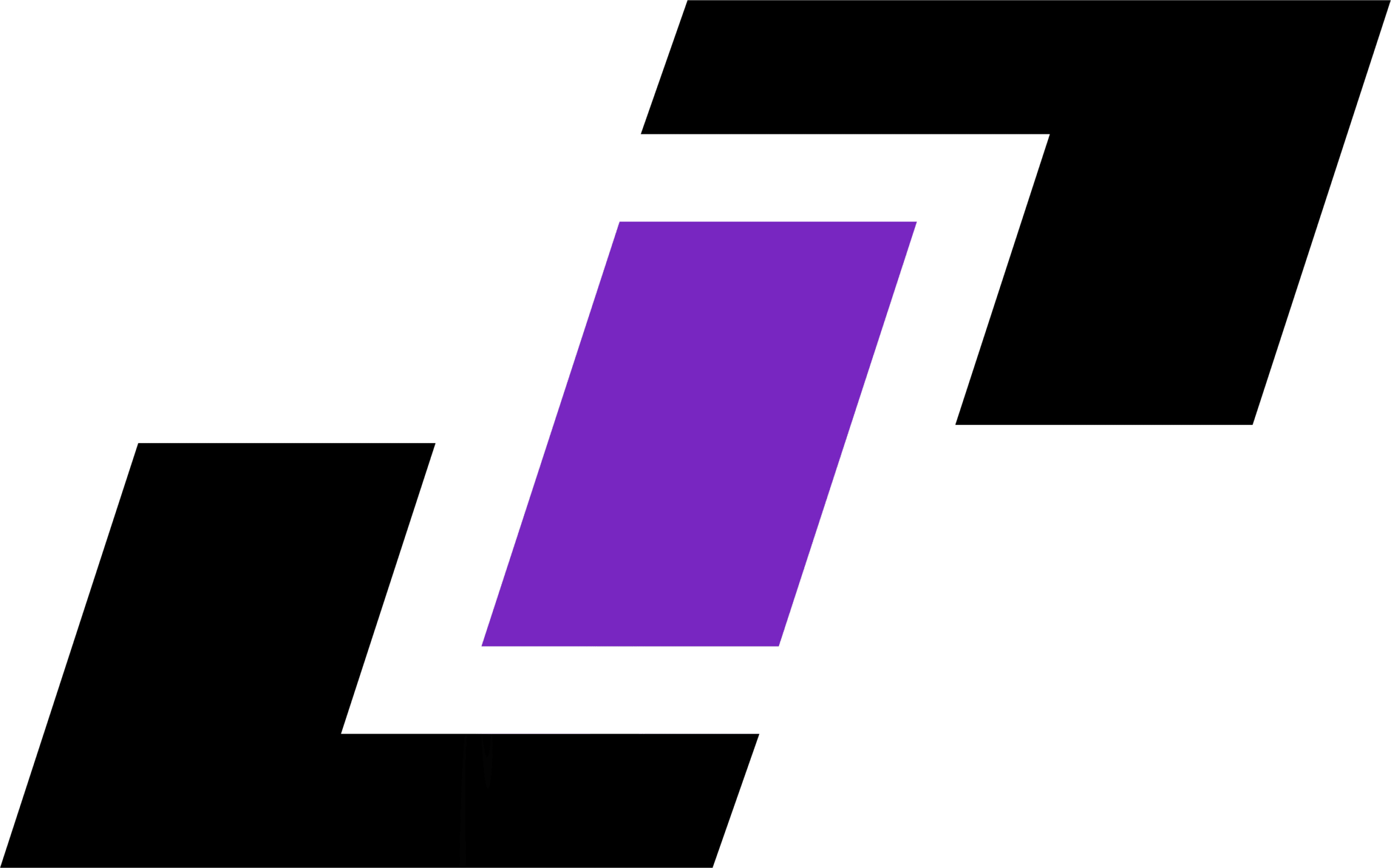
No responses yet